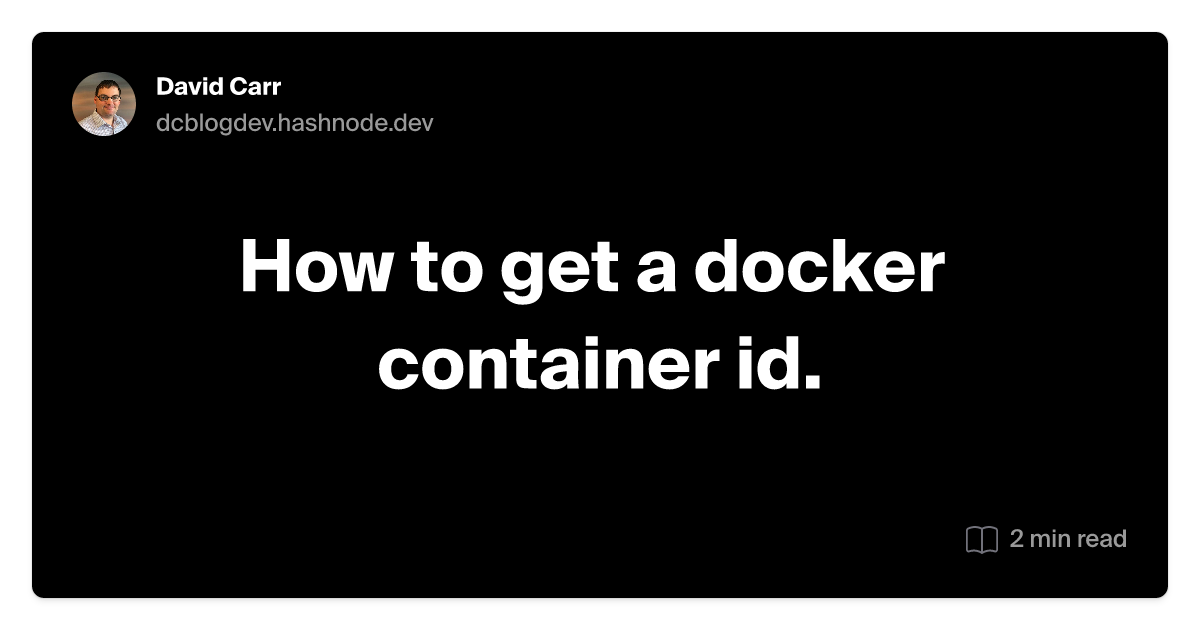Table of Contents
List All Running Containers
To get the Docker container ID, you can use the docker ps command, which lists all running containers along with their container IDs. Below are different methods to retrieve the container ID:
docker ps
For example:
CONTAINER ID IMAGE COMMAND CREATED STATUS PORTS NAMES
d9b100f2f636 nginx:latest "/docker-entrypoint.…" 5 minutes ago Up 5 minutes 0.0.0.0:80->80/tcp nginx-container
Get the Container ID for a Specific Container
If you know the name of the container, you can filter the results.
By Name:
docker ps --filter "name=<container_name>"
get only the container ID add -q
docker ps --filter "name=<container_name>" -q
Get Only the Container ID
To get only the container ID without the additional table columns, use:
docker ps -q
This lists only the container IDs of all running containers.
Get the ID of a Stopped Container
If the container is not running, use docker ps -a to list all containers, including stopped ones:
docker ps -a
Or filter by name or image for stopped containers:
docker ps -a --filter "name=<container_name>" -q
Find the ID Using the Container Name
If you know the container’s name but not the ID, you can use:
docker inspect <container_name> -f '{{.Id}}'
For example:
docker inspect api-php-1 -f '{{.Id}}'
Output:
5f590b2ae931aecfd4a6704190c9be84be2db432a1d1455f33549415ca52655b
Summary of Commands
| Task | Command |
| List all running container IDs | docker ps -q |
| List all containers (including stopped) | docker ps -a -q |
| Filter by container name | docker ps --filter "name=<name>" -q |
| Filter by image name | docker ps --filter "ancestor=<image>" -q |
| Get ID using container name | docker inspect <container_name> -f '{{.Id}}' |
With these commands, you can easily retrieve the container ID you need for further Docker operations!